Hold the MAX mini in your hands with the symbols on top. There are four different symbols (plus the side symbol in the left bottom corner) which can be 2 or 3 colours with different meanings. Check the text below the table to see how to ‘control’ the colours of the symbols.
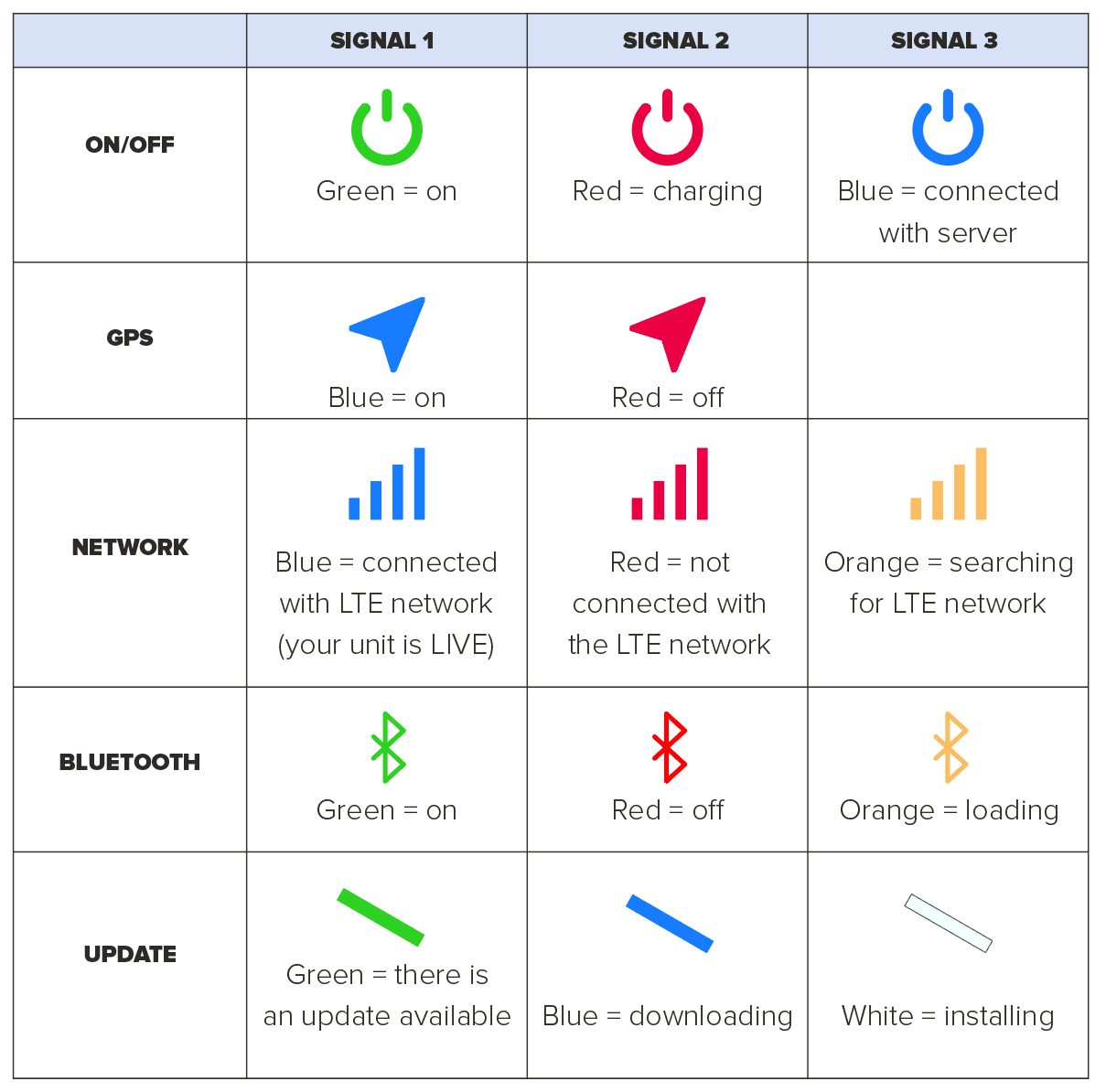
ON/OFF:
– Red (off) → Green (on): press right button button and wait until all lights are on. Please note that some icons will turn orange first (this means searching for connection).
– Green (on) → Red (off): hold both buttons at the same time to turn off your unit.
GPS:
– Red (off) → Blue (on): GPS doesn’t work inside a building. Go offside and wait until the symbol turns blue. Still no signal? Contact support.
– Blue (on) → Red (off): There is no way to turn off the GPS – besides the fact it doesn’t work inside a building.
NETWORK
– Red (not connected with LTE network) → Blue (connected): MAX Mini comes along with a 3-month LIVE subscription for free. This means the LIVE functionality is already activated. Soon you can upgrade your subscription in the Sailmon App. Please notice (concrete) buildings or remote areas can have a negative effect on the network
– Blue (connected) → Red (not connected): There is no way to turn off and/or cancel your LIVE subscription. You’ll need to wait until your subscription is over.
– Orange (searching) → Blue (connected): Please notice (concrete) buildings or remote areas can have a negative effect on the network
BLUETOOTH
– Red (off) → Green (on):
– Green (on) → Red (off):
UPDATE
Green (update available) → Blue (downloading) → White (installing):
1. Press the left button
2. MAX mini will make a connection to the Sailmon servers
3. View the update light symbol
a. No light? There is no update available
b. Green light? There is an update available
4. Press the left button again
5. Wait until the symbol turns blue (downloading) and white (installing)
6. Your unit will turn off. Turn on your unit again. No lights anymore? Your unit is up to date!